iPhone to Computer Transfer Review > Guides > iPhone to iTunes Transfer - How to transfer files with iPhone to iTunes Transfer?
How to transfer files with iPhone to iTunes Transfer?
 You either purchased a new computer, reinstalled your system or just reinstalled iTunes. Now, if you connect your iPhone to your Computer, you may lose all your iPhone data, because synchronizing an iPhone with an empty iTunes library can erase its whole contents. What would you suppose to do? You either purchased a new computer, reinstalled your system or just reinstalled iTunes. Now, if you connect your iPhone to your Computer, you may lose all your iPhone data, because synchronizing an iPhone with an empty iTunes library can erase its whole contents. What would you suppose to do?
iPhone to Computer Transfer is a small but practical applications for iPhone users to transfer iPhone songs, videos, photos, podcasts and TV programs to PC/iTunes for backup. Other than that, it can import PC files to iPhone with ease. Furthermore, iPhone to Computer Transfer is a powerful iPod transfer and backup utility which designed for Windows user.
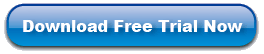
Step-by-Step Guide: How to transfer files with iPhone to iTunes Transfer?
Step 1: After your iPhone/iPod/iTouch connected to pc, Launch the program you will see the right UI. Normally, the program will search the device automatically. If the device is enabled, the files (songs/movies/photos) will be shown in the list.

Step 2: Choose the list and files you want to transfer , Click the Export button.
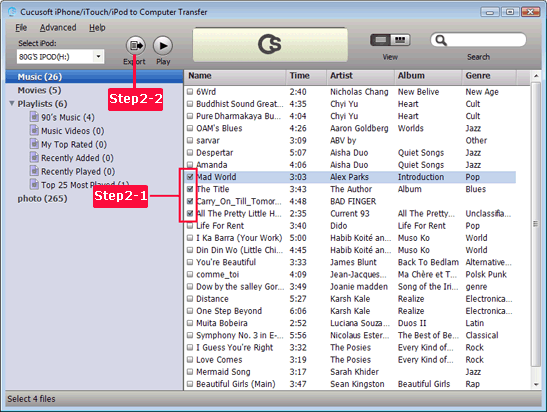
Step 3: After you clicking the Export button, the following window will pop up, you can choose transferring to computer or iTunes directly.

Tips:
1. iPhone to iTunes transfer also supports batch transfer, to copy a list of songs or videos at one time.
2. It also provides Preview function. Double click the media file, you can preview it in the program and decide whether to transfer it.
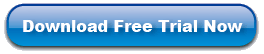
Related Solutions:
|

