iPhone to Computer Transfer Review > Guides > Backup iPhone to iTunes
How to Backup iPhone to iTunes?
Want to know the easiest way to backup iPhone with iTunes? iPhone Transfer is your best choice. It can backup all iPhone contents to iTunes such as Music, Playlists, Podcasts, Audiobooks, iPhone ringtones etc. No matter you are a veteran or beginner, using this software, you can finish the process with just a few clicks. In addition, iPhone Transfer enables you to create, edit, delete iPhone playlist at will. We can assure you the best conversion quality and speed.
Before we start to backup iPhone on iTunes, we need free download the belowed software to help us.
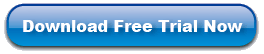
Steps: Backup iPhone with iTunes
Step 1: Connect iPhone to Computer
To copy iPhone to iTunes, you need install the software, connect iPhone to your computer. It will auto-scan the iPhone on your computer.
Step 2: Select Content You Want
In the left of the interface, you can see many files: such as music, movies, books etc. You can choose anything you like to backup to your iTunes. Then click "Export" button to to begin the transfer.
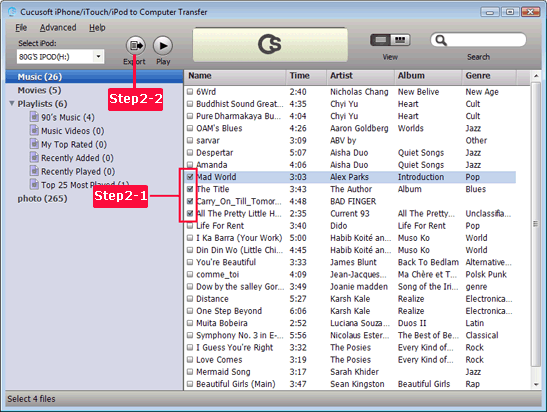
Step 3: Backup iPhone to iTunes
When you hit the "Export" button, the following window will pop up. Click the "Export to iTunes" and then hit the "OK" button to backup iPhone on iTunes.

OK, that's all. After a few minutes, iPhone Transfer would backup the files you choose to iTunes. You see? So simple to backup iPhone to iTunes! Try it right now!
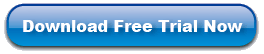
Related Guides:
Sync Music from iPhone to iTunes
How to Transfer iPhone Songs to iTunes |

