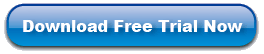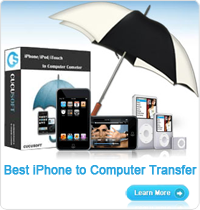How to Copy Files from iPhone to iTunes
iPhone enables you to store your personal files on it. But one day if you want to copy files from iPhone to iTunes for backup. What would you do? Have on idea but continue to keep these files on your iPhone and hope there is nothing wrong with your iPhone at the same time.
We're rounding up the best tools and techniques for copying files from iPhone to iTunes by iPhone Transfer. Files from different folders will be automatically sorted in iTunes file lists. You can also copy files out of iPhone to your computer.
Guide: Copy Files from iPhone to iTunes
Step 1: Free download, install and launch the iPhone Transfer, then connect the iPhone to computer with USB. The software will detect your iPhone automatically.
Step 2: Choose the list and files you want to transfer. Then click the "Export" button.
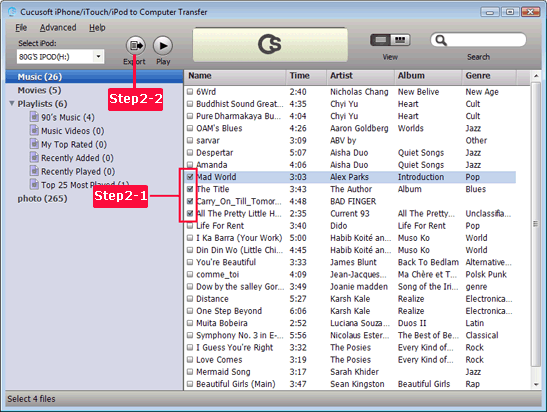
Step 3: When the above steps is done, you will see a window pop up, click the "Export to iTunes" button to transfer files from iPhone to iTunes.

iPhone Transfer is the best solution for you to copy files from iPhone to iTunes and give you the chance to save your money. This cool application can also support iPhone/iPad/ iPod to computer and iTunes transfer. Free download it right now.
Related: