iPhone to Computer Transfer Review > Guides > Manage iPhone Music - How to Manage iPhone Music
How to Manage iPhone Music without iTunes?
 Would you like to manage iPhone music, videos and any other iPhone files without iTunes? This article will give your the best solution. Hope it helps! Would you like to manage iPhone music, videos and any other iPhone files without iTunes? This article will give your the best solution. Hope it helps!
 Introduction Introduction
Have you ever been confused about how to manage iPhone music, iPhone videos, iPhone movies using iTunes. As an iPhone management software released by Apple, iTunes may not very easy to use for some iPhone users. Here we will show you another professional iPhone Music Manager software - iPhone Transfer, which can help you manage iPhone music between iPhone and computer more freely.
 What can this iPhone Music Manager do for us? What can this iPhone Music Manager do for us?
This smart iPhone Music Manager can not only help you manage iPhone music, videos, but also can:
- Transfer music, videos, movies, photos from your computer to iPhone with no need to remove your original files.
- Transfer iPhone music, videos, movies and photos from iPhone to computer for iPhone content backup.
- Import iPhone audio and video files to iTunes library on your computer.
- Recover lost or missing music, backup and restore all of your iPhone/iPod/iTouch content.
- More...
 And how can I manage iPhone music with this iPhone Music Manager? And how can I manage iPhone music with this iPhone Music Manager?
OK, no more time to waste. To fast and safely manage iPhone music, we strongly recommend you to use the specialized iPhone Music Manger which can be free downloaded below. Then read the simple guide on how to manage iPhone music as follows.
Step-by-Step Guide: How to Manage iPhone Music with iPhone Music Manager
Some necessary steps as follows should be taken to manage iPhone music:
Step 1: Free download this software, install and aunch the program you will see the right UI. Then connect your iPhone/iPod/iTouch to pc. Normally, the program will search the device automatically.

Step 2: Open the library/playlist that you want to export files, and then check the file(s) you want to export in the file list. Then click the "Export" button to transfer files to computer.
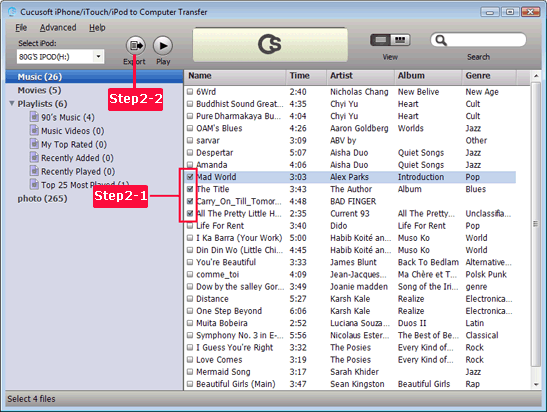
Step 3: After you clicking the "Export" button, the following window will pop up, you can choose transferring to computer or iTunes directly.
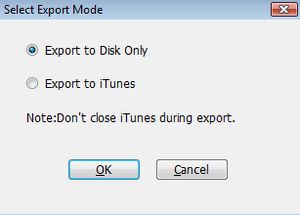
Step 4: When export finished. Click the "OK" button to view the output folder.
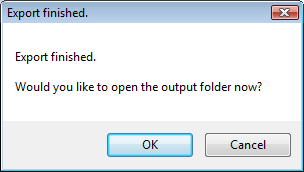
Done it! Now, you can manage iPhone music all by yourself.
As you can see the clean interface and the simple steps, this iPhone to Computer Transfer will be really your best choice if you want to manage iPhone music, videos, and all any other iPhone files with fast speed. Just have a try to manage iPhone music files right now.
Related Guides:
1. How to Backup iPhone Contents to PC?
2. How to Transfer Contacts from iPhone 4?
3. How to Copy Pictures from Computer to iPhone?
4. How to Download Pictures from Computer to iPhone 4?
More Tips >>> |

