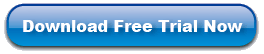Move Photos from iPhone 4S to PC
Q: When I got my iPhone 4S, I take many wonderful photos with many family and friends. Lots of photos files take up so large iPhone 4S capacity. In order to save up iPhone 4S space, I wanna move pictures from iPhone 4S to computer. Can you tell you which program can help me a lot? Thanks.
A: Wanna transfer photos from iPhone 4S to computer, you should consider iPhone to PC Transfer Software which can help you copy photos (including videos, music, movies, ringtones, podcast, TV shows and more) to computer quickly and easily. In the following tutorials we will offer a best solution on how to move photos from iPhone 4S to PC step by step.
Here, you need free download this iPhone to PC Transfer software to start the process of moving iPhone 4S photos to computer.
Steps: Safe Way to Move Pictures from iPhone 4S to Computer
Step 1: install this great software to your computer. Link the iPhone 4S to computer by USB cable. Run the software through double click the shortcut of the desktop.

Step 2: Pick up the photos of iPhone 4S you want to transfer in the "Photos" folder. You can mark as many as you like and the iPhone Transfer can finish the transferring at a time. Then click the ![]() to export your photos.
to export your photos.

Step 3: An interface will come up to remind you the accomplishment of the process. Press the "Yes" button to view the transferred photos on our PC.

Now, we have go through the whole process. Don't you want to have a try? If you want, free download this iPhone to PC Transfer Software to help you move photos from iPhone 4S to PC right now!
Related Solutions: Copy Files from iPhone to PC, Copy Music from iPhone to iTunes