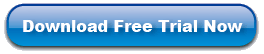Quick Way to Transfer Files from iPad to iPhone
I have bought a new iPhone,, but now I wonder how to transfer or copy my iPad movies, songs or photos to iPhone. Are you also confused by the above problem? Here iPad to Computer Transfer is a practical tool for iPhone users to deal with the managements between iPhone and iPad. This iPad Transfer software will give you best program that allow you to easily transfer iPad files (include music, photos, movies, ringtones, podcast and more) to iPhone.
This guide will tell you how to transfer iPad files to iPhone with iPad to Computer Transfer. If you really want to watch movies, or listen to music on your iPhone, this software is your best choice. Here you download the free version of this software before we start to copy files from iPad to iPhone.
Guides: How to Copy iPad Files to iPhone?
Step 1. Install and run this iPad to Computer Transfer, then connect your iPad to computer via USB cable. It will automatically show you all iPad files on the interface.
Step 2. Choose and mark your iPad files that will be uploaded to your iPhone. Click ![]() button to export the files to computer. Then drag them to your iTunes.
button to export the files to computer. Then drag them to your iTunes.

Step 3. Connect iPhone to computer. You will find iPhone icon in the iTunes list. Look through the files in iTunes library. Then choose any files you like in the screen, and press "Apply" button to transfer iPad files to iPhone.

Now, that's all! Just by following this simple, isn't it easy enough?
Related: Transfer Music from iPad to iPhone, Transfer Photos from iPad to iPhone