iPhone to Computer Transfer Review > Guides > Transfer iPhone Songs to iTunes - How to Transfer iPhone Songs to iTunes
How to Transfer iPhone Songs to iTunes?
 Maybe you face the problem that you need to transfer songs to iTunes, how can you fulfill that? Don't worry! This article will give your best choice to transfer songs from iPhone to iTunes. Hope it helps! Maybe you face the problem that you need to transfer songs to iTunes, how can you fulfill that? Don't worry! This article will give your best choice to transfer songs from iPhone to iTunes. Hope it helps!
Questions: I lost all my iTunes files. but I still have my songs on my iPhone. If I sync my phone to iTunes, will I lose my songs? or will they upload? Is it possible for me to transfer iPhone songs to iTunes?
Analyze: To analyze this question, we can see clearly that missing happens frequently. Considering about the inconvenience, we have found a feasible way to transfer iPhone songs to iTunes.
Feasible scheme: Actually, if we using the professional iPhone to iTunes Transfer, things will be very easy. iPhone Transfer will be the faultless solution for you to transfer iPhone songs to iTunes directly without erasing existing any files.
 What can this iPhone Transfer bring to us? What can this iPhone Transfer bring to us?
With the aid of this software, not only can you tarnsfer iPhone songs to iTunes, but also can:
- Transfer music, videos, photos, TV Shows and podcasts from iPhone or iPod to PC.
- It also supports transferring local computer files to iPhone without iTunes.
- Able to install in computer and easy to operate.
- Play the media file directly in Cucusoft program without the third player.
- The software can transfer iPhone or iPod playlists into iTunes.
- More...
 How can I transfer iPhone songs to iTunes? How can I transfer iPhone songs to iTunes?
It is very necessary for you to read the guide on how to transfer songs from iPhone to iTunes.
Step-by-Step Guide: How to Transfer iPhone Songs to iTunes
Step 1: Free download the Cucusoft iPad/iPod/iPhone to Computer Transfer, install and launch it, then plug your iPhone into the computer via USB cable. The program will automatically show you all iPhone files on the interface.

Step 2: Choose your songs from library, and mark the songs you need to transfer songs from iPhone to iTunes. Then click the "Export" button to transfer files from iPhone to iTunes.
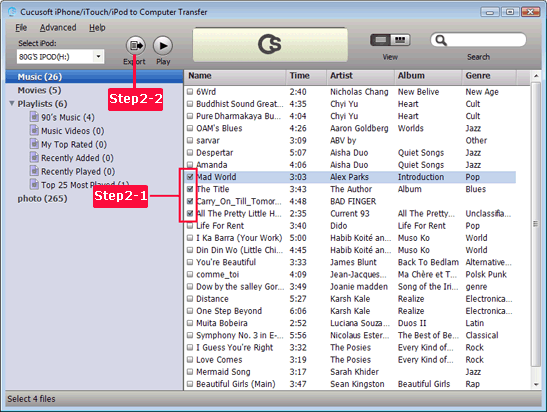
Step 3: After clicking the "Export" button, you can choose to export the iPhone songs to iTunes in the pops up dialog.

Done it!
Notes: If you click Export to Disk Only, the software will automatically transfer iPhone songs to computer. If you want to transfer Music from iPhone to PC, there is another guide for your reference.
Related Solutions:
|

