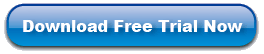Transfer Photos from iPad to iPhone
Nowadays, more and more people use iPhone. iPhone plays an important role in communication and entertainment. However, if you want to transfer your friend’s photos on their iPad to your iPhone, what would you do? It is a hard task for you. Here, I will tell you a good news, with the help of iPad to Computer Transfer, you can easily solve this problem.
This guide will give you some insights on how to transfer iPad photos to iPhone.
Before you sync iPad photos to iPhone, you'll need to make sure you have the latest version of iTunes installed. You will also need USB cable to connect to your computer. Once you have iTunes and USB cable, you are ready to sync your iPad to iPhone.
Guides: Transferring iPad Photos to iPhone
Step 1. Run iPad to Computer Transfer and connect iPad to computer with the unique USB cable by Apple. In the screen, all information about iPad, such as Type, Capacity, Version, Serial Number, and Format, will be shown on the main interface.
Step 2. Open "Photos" library in the iPad list, all the photos files are shown in the interface. Select and check all the favorite photos in the screen. Then click ![]() tab to export the photos to computer.
tab to export the photos to computer.

Step 3. Drag the photos to iTunes, connect iPhone to computer, and iPhone icon will appear under the iTunes list, click the iPhone icon and select "Photos" item and check the "sync photo" option, in the end, press "Apply" button to start transferring photos from iPad to iPhone.

I think it is not a hard task for you to transfer iPad photos to iPhone when you read this article. Now, free download this software.
Related: Transfer Music from iPad to iPhone, Transfer Files from iPad to iPhone