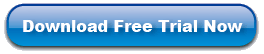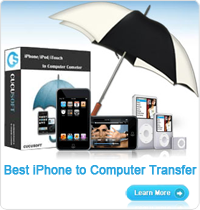Sync iPhone to Multiple Computers
We know iPhone player can not edit your songs, movies, photos etc. If you want, you need to use a computer to help you, and then you should sync iPhone to multiple computers so that you can handle them. However, you may have noticed the fact that you can not copy iPhone to multiple computers. Due to the current limitation of the iPhone's transfer function, we offer you our product - iPhone to Computer Transfer to help you make your wish come true. With this package, you can transfer all of your iPhone, iPad or iPod contents like notes, music, videos, to computer efficiently.
No matter you are a veteran or beginner, by using this software, you can finish the process of syncing iPhone to multiple computers with just a few clicks.
Guides: Sync iPhone with Multiple Computers
Step 1. Launch iPhone to Computer Transfer
Install and run the software, then connect your iPhone to computer via USB cable. The program will scan and recognize your device automatically.
Step 2. Choose the Files You Want
Choose the list and files you want to sync to your computers in the library/playlist. Then, Click the "Export" button.
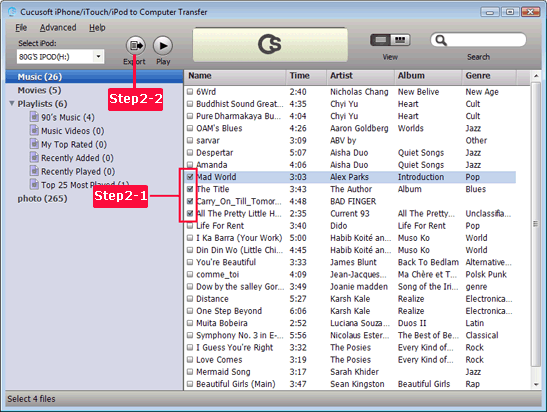
Step 3. Sync iPhone to Multiple Computers
A few minutes later, a window will pop up, choose "Export to Disk Only" mode. The software will soon begin to copy iPhone to multiple computers.
As we can see, this iPhone to Computer Transfer is really easy and simple to use. This nice transfer is your best choice to help you sync iPhone to multiple computers. Free download it right now.
You may be interested in :
Transfer Ringtone from iPhone to Computer